BE2ST-in-Highways™
BE2ST-in-Highways™ at RMAUPG Annual Meeting
Dr. Tuncer Edil of the RMRC spoke at the 19th Annual Meeting of the Rocky Moutain Asphalt User/Producer Group. His talk was on the BE2ST-in-HighwaysTM rating system developed at the University of Wisconsin through the RMRC
Other programs that BE2ST-in-Highways uses are
Instructions for Installing BE2ST-in-Highways™
NOTE: To run the workbook successfully, the Microsoft Excel program has to be 32-bit.
Step 1. Download BEST Workbook to ‘Downloads’ folder in computer C Drive . The file BEST.xls should remain in ‘Downloads’ folder.
Step 2. Create folder titled ‘Support’ in ‘Downloads’ folder
Step 3. Download PaLATE workbook
Step 4. Save copy of PaLATE titled ‘PaLATE’ in ‘Support’ folder. The file PaLATE.xls in the ‘Support’ folder will be connected with BEST.xls in the ‘Downloads’ folder. This PaLATE file will contain data for the Reference design.
Step 5. Save copy of PaLATE titled ‘PaLATE-1’ in ‘Support’ folder. The file PaLATE-1.xls in the ‘Support’ folder will be connected with BEST.xls in the ‘Downloads’ folder. This PaLATE file will contain data for the Alternative design.
Step 6. Download the life-cycle cost analysis software, RealCost, using instructions from the link provided above. After installation, the file RealCost.xls should be located in the C drive Program Files. Save copy of RealCost to ‘Support’ folder in ‘Downloads’. The file RealCost.xls in ‘Support’ folder will be connected with BEST.xls in the ‘Downloads’ folder.
Step 7. Download Traffic Noise Model (TNM) using instruction from the link provided above. In the Installation, you have the option to download TNM directly to the ‘Support’ folder or, after installation is complete, move TNM program file to ‘Support’ folder.
*Note: Please move all TNM folder to ‘Support’ folder together. These include the ‘Example’, ‘Help’, and ‘Program’ folder. The application file, TNM.exe, is located in the support folder. Additionally, TNM is not directly linked with BEST. The TNM analysis may be performed separately, and its results entered manually.
Step 8. Download ME-PDG software from the link provided above. After installation, move ME-PDG file to ‘Support’ folder. The application file is named ‘M-E PDG.lnk’.
*Note: You may need to request access to the ME-PDG program files at the link provided above. Additionally, ME-PDG is not directly linked with BEST. You may use the ME-PDG results to determine the different pavement lifetimes of the Reference and Alternative design.
Step 9. Once all support programs are download to the ‘Support’ folder, open BEST from ‘Downloads’. If prompted to update external links, please select ‘Update’.
*Note: If unable to update links, may need to manually update. This update changes the links in BEST’s tables to user’s specific computer. The most pertinent links to update are in the tables under the tabs ‘PaLATE’ and ‘LCCA’.